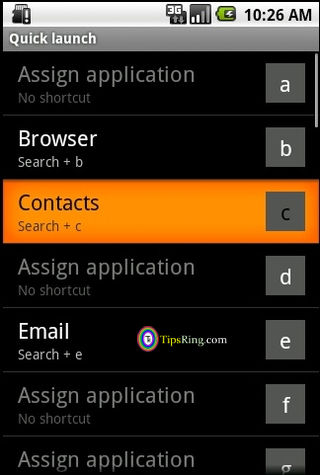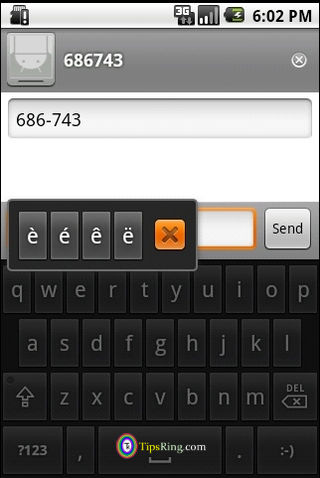As everyone knows, Android Phones are just simply Rocking onto the earth, whether in terms of usability or feature-wise.
Earlier as Phones were used for just making calls, sending SMS, and doing a few extra things, Android has totally changes the lives. Now, one can understand his Android Phone as a portable computer, which provides an unforgettable experience hence.
1. How to change the search limits of Android Search Utility :
Well, this Searching Utility look-ups in whole phone (including the Web, Apps, Contacts, Music and the Messaging). But you can customize it.
To do so, just tap on the G icon to get the customizing options, now hit any 1 option from them (from which you want to search your entered item).
To include additional searchable items, go to phone’s Menu, scroll a little, and Click on the Search Option. You will see a screen just like the below one.

Then, go to the Searchable Items option, and you will see something like the following options (this includes the apps which provide searching facility within their content).

2. How to Use Power Button as End Call button ?
Some people find Power button more accessible as compared to End Call button, for ending the calls. So, they can use the power button in Android as an another End Call Button. Just go to Menu > Settings > Accessibility, now tick the Power button ends call option.

3. How to Change Screen Lock, Screen Locking Pattern, PIN and Security Password in Android ?
To do so, go to Menu > Settings > Location & Security, now tap on the Change Screen Lock Option. (If you have already added some security password in it, then enter it to go ahead). Now you can select any option from the following –
- None (for no security screen lock),
- Pattern (for drawing a pattern to unlock the phone’s screen),
- PIN (to enter a PIN number, to unlock the screen) and
- Password (to enter password, to unlock the screen).
Now choose the desired option and here you go with it.
4. How to Save the apps to the SD Card Memory ?
There are only a few people, who find apps installation directly into the SD Card. The main reason is, that the Developers did not made that option to install the app to the SD Card. However some of the App Developers have added this option while developing the apps. So you are not required to blame yourself, that you don’t know how to install the apps in SD Card directly.
5. How to Send your Apps from Phone Memory to the SD Card or from SD Card to the Phone Memory ?
If you are installing any app in your android phone, and is not directly installing onto the SD Card, then you can go to the following option, to send that app. to the SD Card. Just go to Menu > Settings > Applications, now Click on the Manage Applications tab. Now scroll over to that app, and click on it, (which you want to transfer from Phone to SD Card or the Vice-Versa). You will get the options like,

Now, if the app is in Phone Memory, then the highlighted option (in green color) will be there as Move to SD Card, otherwise it will be Move to Phone.
I Hope you have enjoyed the Android Tips Part-1. We will be posting more tips frequently for the Android Phones. You can subscribe to TipsRing.com free emails updates to read more, whenever we post.